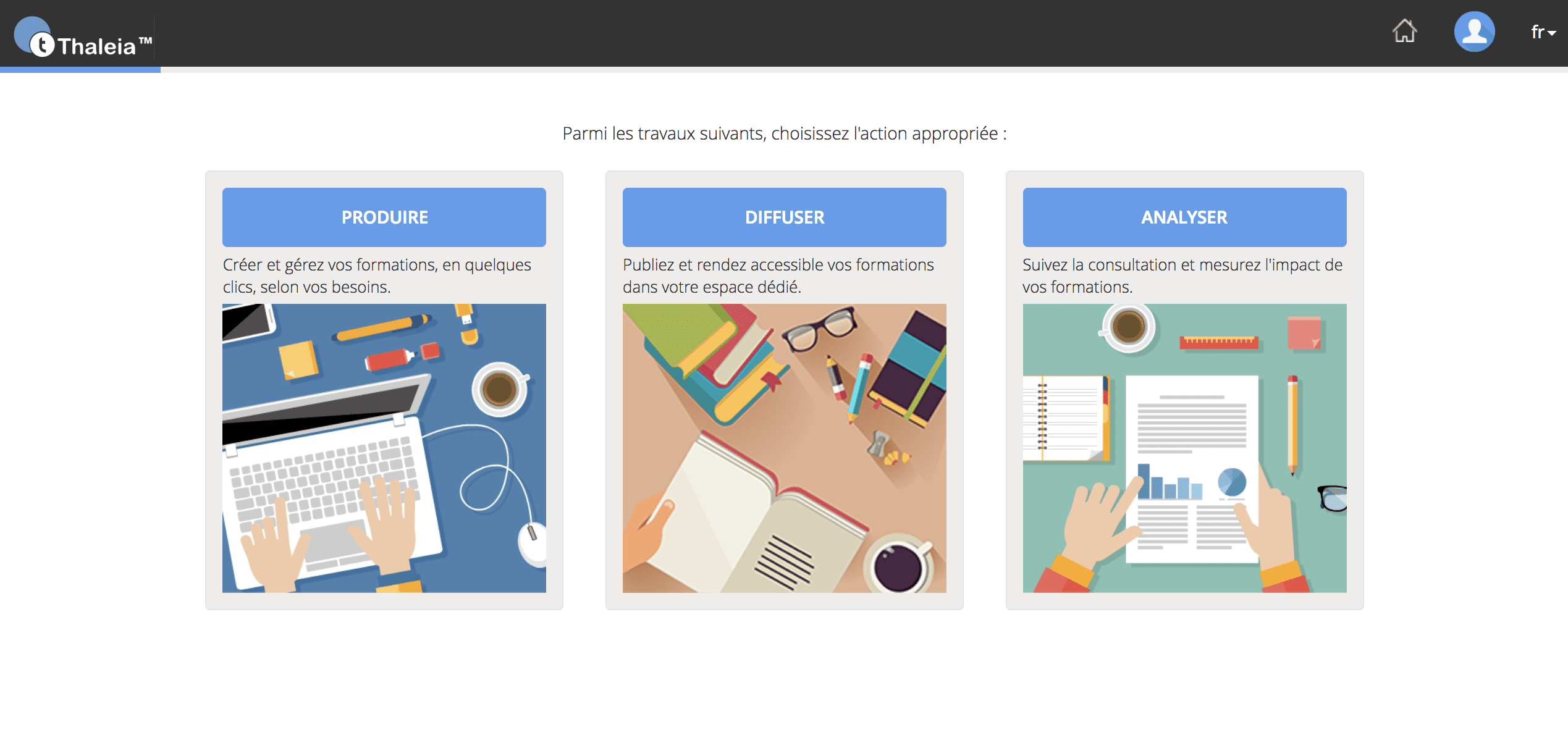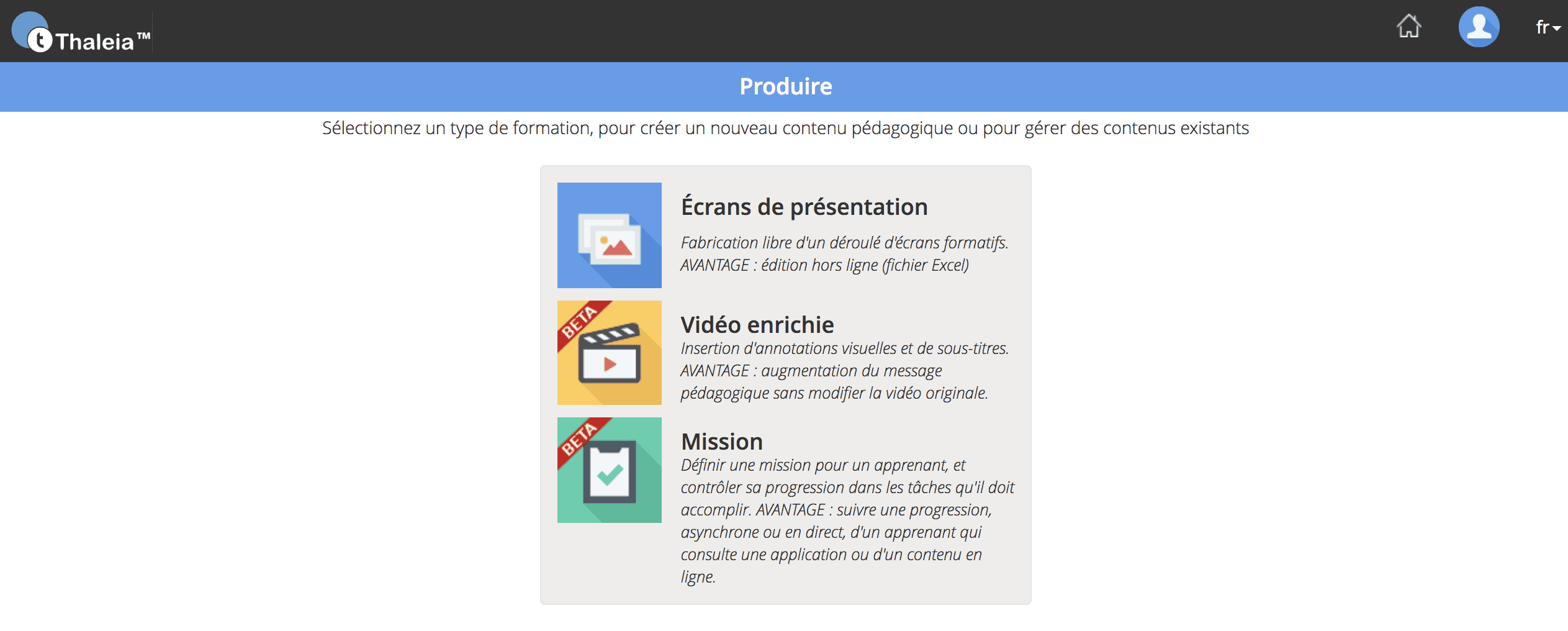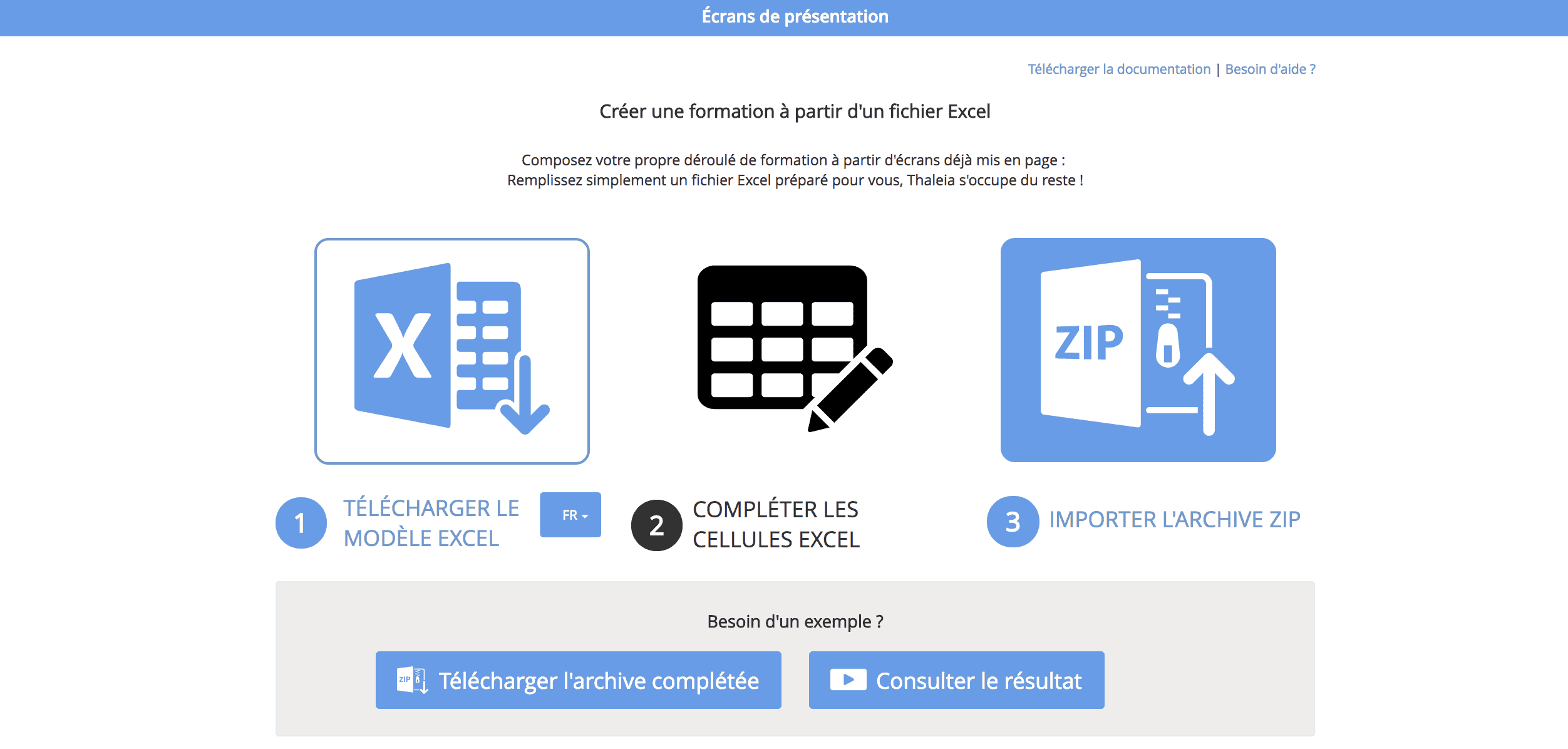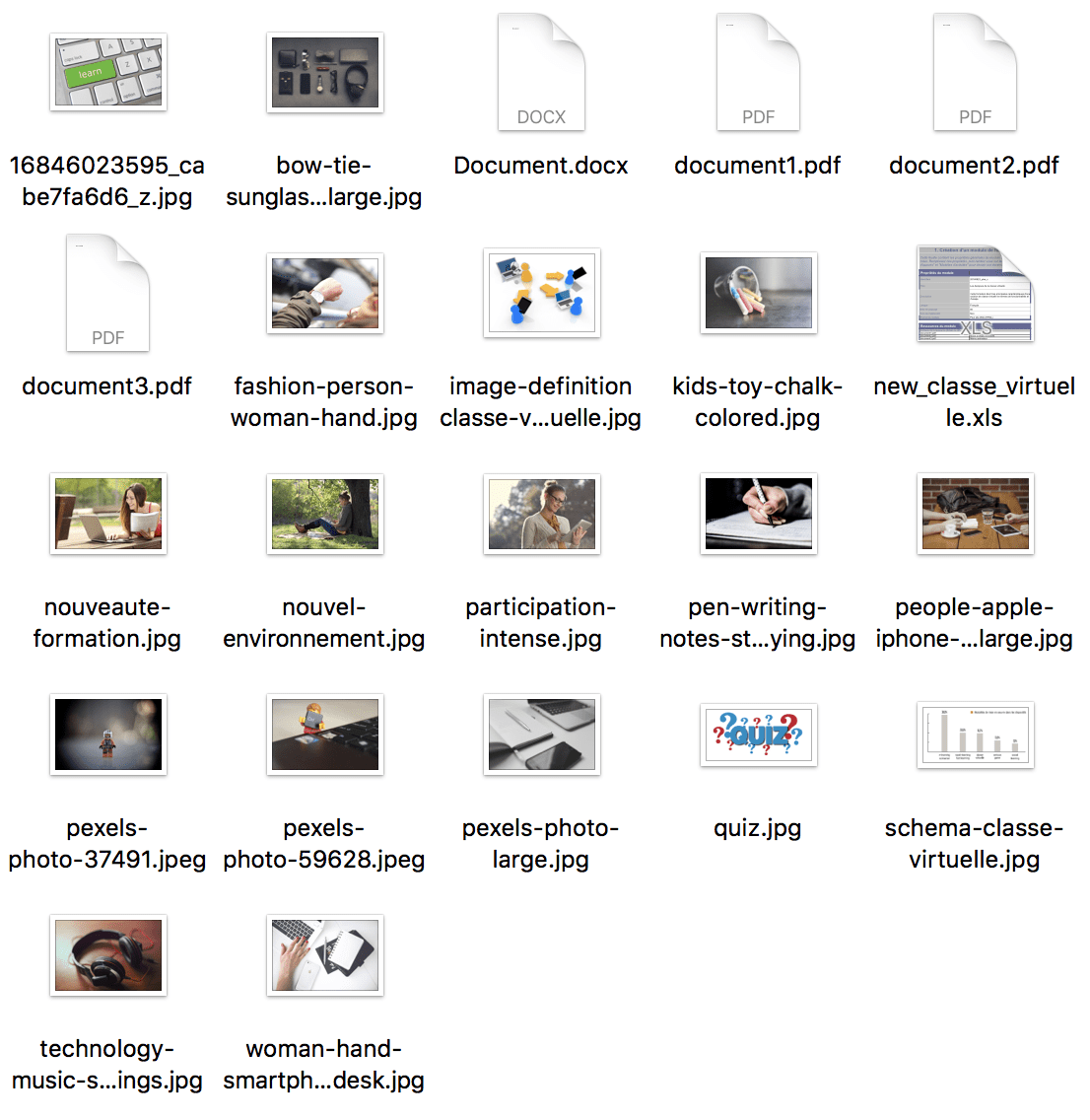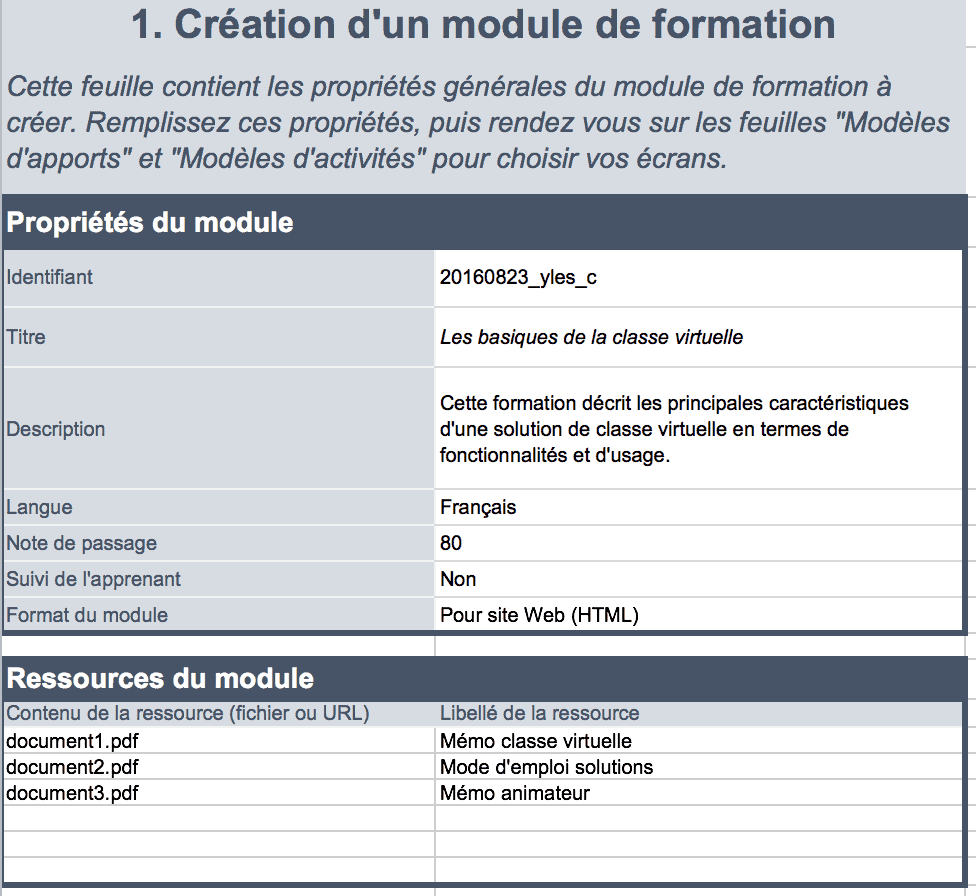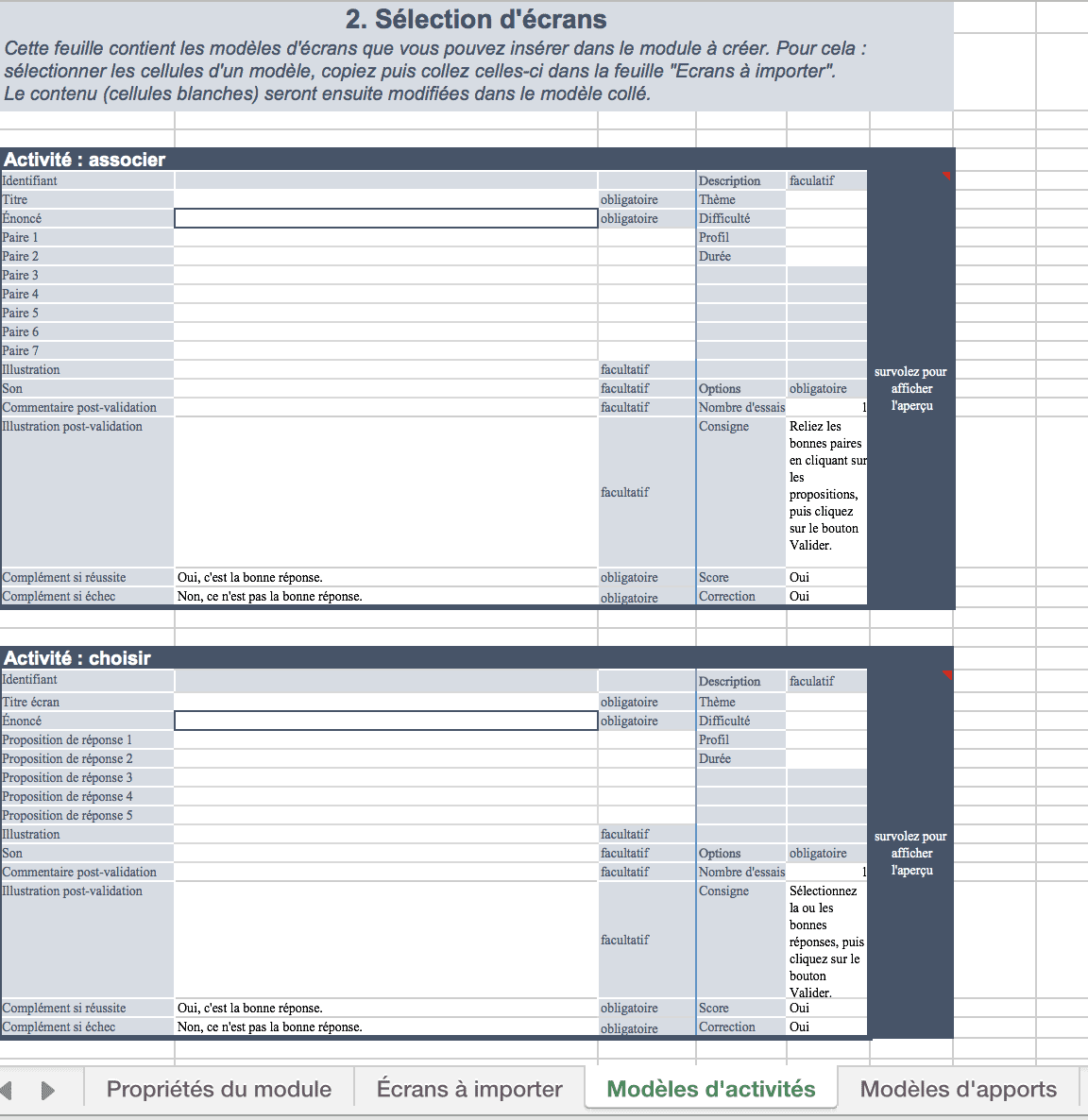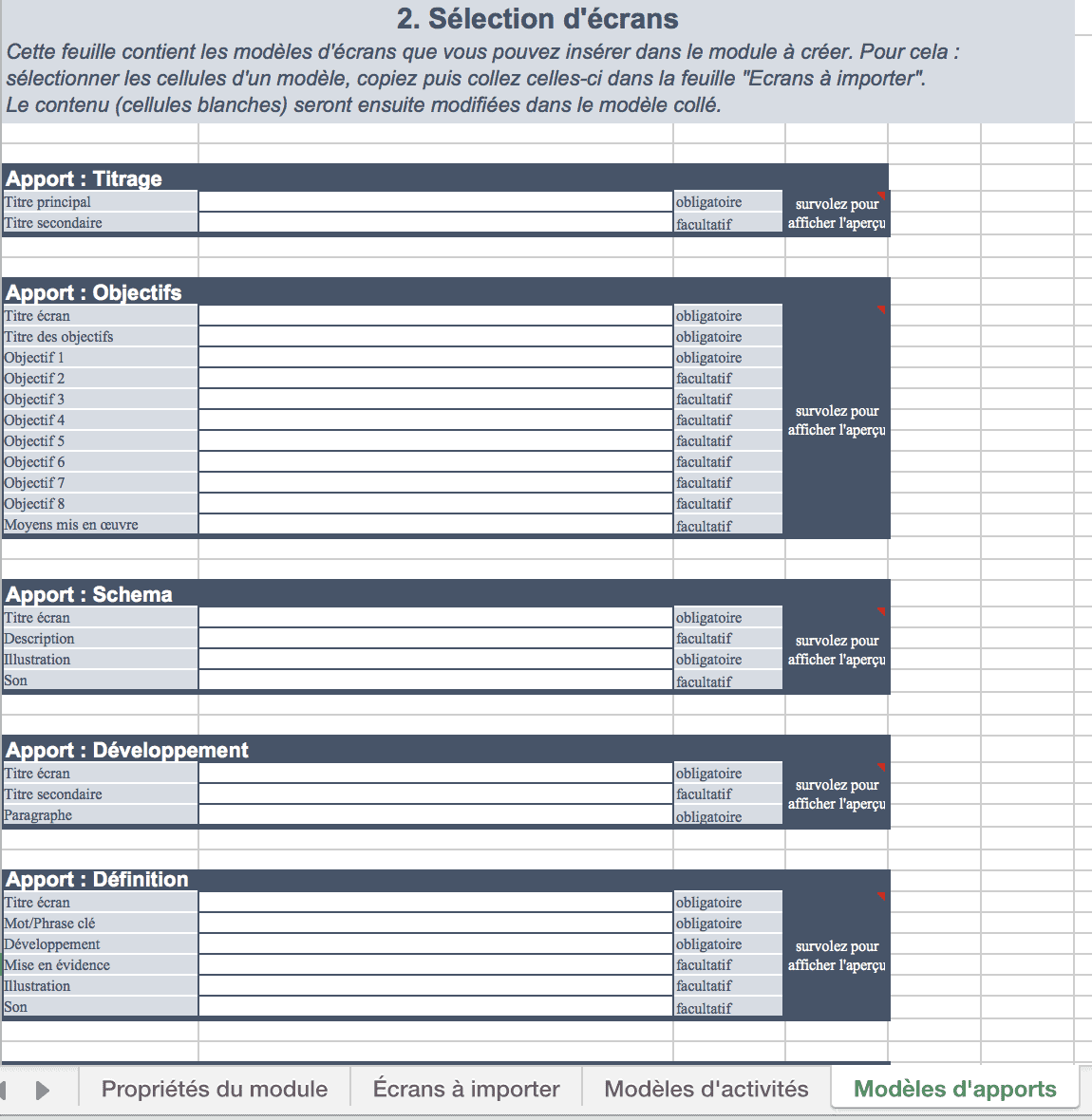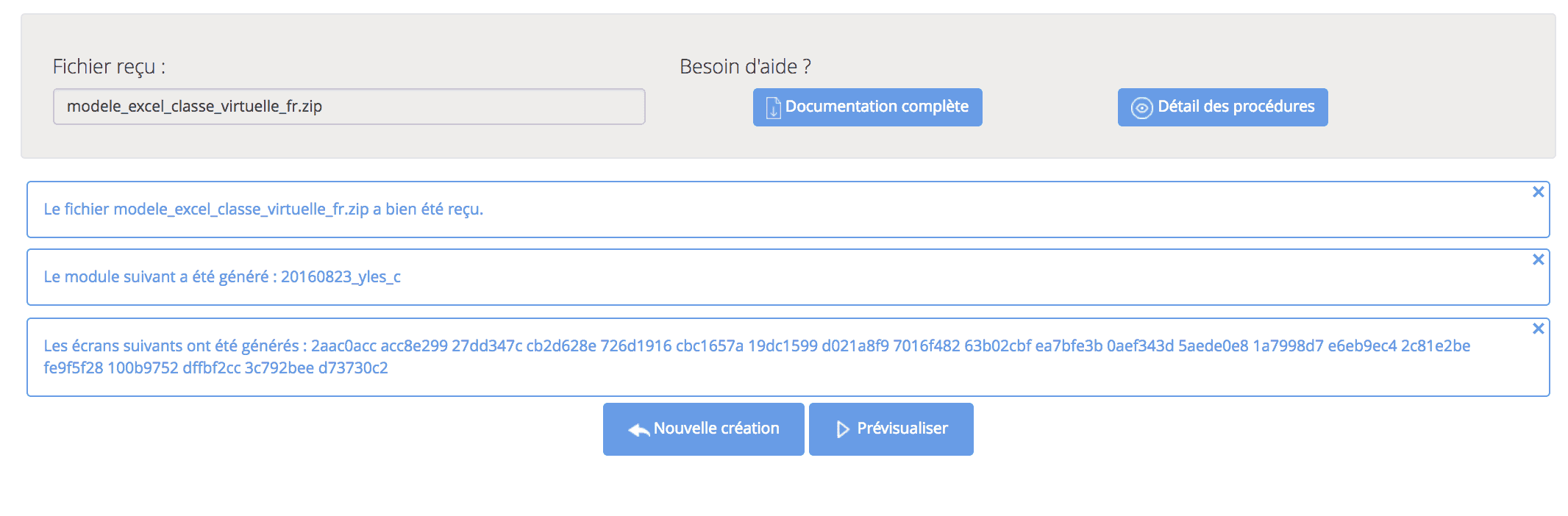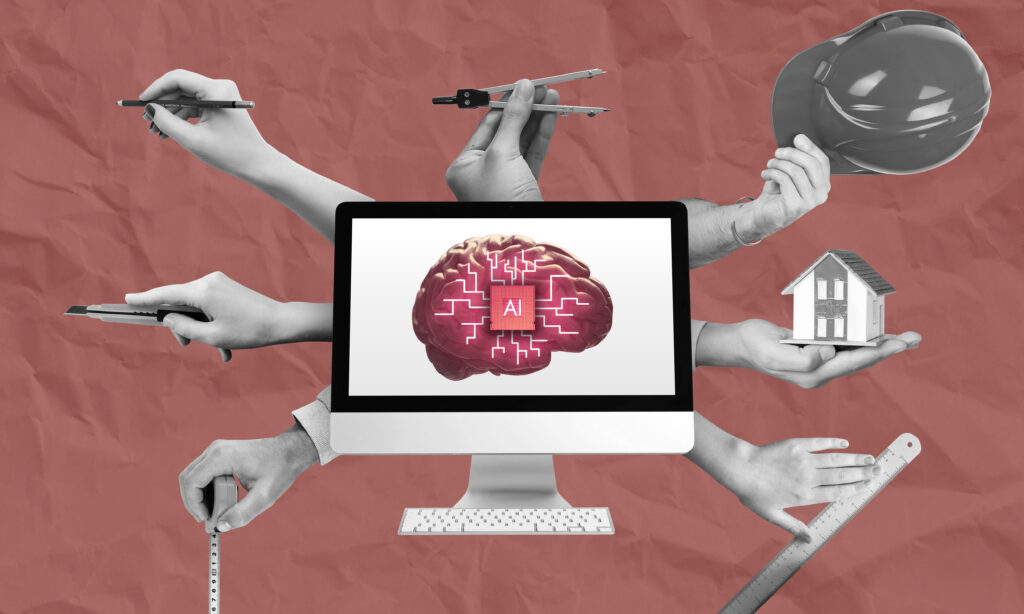Need to create an e-learning module in no time? Thaleia is the ideal tool for you! Thanks to its pre-populated Excel file, all you have to do is enter your data in Excel and Thaleia will create an e-learning module automatically! We will explain in detail how to create an e-learning module in 15 minutes.
Step 1: Create an account
To create your account, click here. Enter your email address and you will receive your password by email. With Thaleia, you have the chance to test the platform for 15 days for free before making your choice.
Once you have created your account, you will be taken to the home page which offers you 3 choices :
- Produce: create and manage your training courses, in a few clicks, according to your needs
- Distribute: publish and make your training courses accessible in a dedicated space
- Analyze: follow the consultation and measure the impact of your training
Click on the first choice: “produce”.
Then click on “presentation screens”.
Step 2: Download the Excel file
For this step, simply click on “download completed archive” to start downloading the Excel file.
Unzip the file and open the file new_class_virtual.xls.
Step 3: Fill in the Excel file
This is the first sheet of the Excel file. It serves as a summary and introduction to the module. You only need to modify the text to fit your needs.
Then go to the “Input templates” and “Activity templates” sheets to choose and modify your screens. These sheets contain the screen templates that you can insert in the module to be created. To do this: select the cells of a template, copy and paste them into the “Screens to be imported” sheet. The content (white cells) will then be modified in the pasted template.
To finish with the Excel file, once you have finished your e-learning module, go to the “Screens to import” sheet to make sure you have not forgotten anything! To check, hover over the dark blue area with your cursor to preview your page.
Once you have completed your document, simply return to the Thaleia web interface to import your file. Click on part number 3: import ZIP archive.
Thaleia then generates the module in minutes. Feel free to preview your training by clicking on the preview button.
With Thaleia, creating an e-learning module has never been easier! This solution is ideal for companies that want to create training modules quickly while controlling costs.
To see an example, click here.
Have you tried Thaleia yet? We’re waiting for your feedback!
Photo by Priscilla Du Preez on Unsplash